If your Android phone won’t boot, is soft bricked, or stuck in a boot loop, EDL Mode (Emergency Download Mode) could be the solution. This guide explains how to enter EDL Mode on Qualcomm devices using four safe methods.
Whether you’re a mobile repair technician or a DIY enthusiast, this 2025 step-by-step tutorial will help you flash firmware, unbrick devices, and restore phones using Qualcomm’s emergency tools.
What Is EDL Mode (Emergency Download Mode)?
EDL Mode is a low-level boot mode used by Qualcomm-based Android phones. It lets you connect your device to a PC to flash firmware, fix corrupted partitions, or recover a soft-bricked phone — even when fastboot or recovery mode doesn’t work.
When your phone enters EDL mode, the screen usually remains black, but your PC can detect it as a Qualcomm HS-USB QDLoader 9008 device.
Benefits of EDL Mode
- Recover or unbrick Android devices
- Flash stock ROMs when fastboot mode is inaccessible
- Bypass bootloops or failed OTA updates
- Erase or restore system partitions
- Repair IMEI or restore backups (for qualified technicians)
What You Need Before Entering EDL Mode
| Tool | Description |
|---|---|
| Qualcomm Android phone | Must be powered by a Qualcomm chipset |
| USB cable | Original or high-quality for stable connection |
| Windows PC | Required for flashing tools and drivers |
| Qualcomm USB Drivers | Required for EDL detection in Windows |
| QFIL or Mi Flash Tool | To flash firmware once in EDL mode |
✅ Bonus Tip: Always backup your data before flashing firmware.
4 Working Methods to Enter EDL Mode (2025)
1. ADB Command (Requires USB Debugging)
This is the easiest method if your phone boots normally.
Steps:
- Enable Developer Options (Settings > About phone > Tap Build Number 7 times).
- Turn on USB Debugging.
- Connect your phone via USB and open Command Prompt.
- Type: bashCopyEdit
adb devices(Make sure your device is detected) - Then enter: bashCopyEdit
adb reboot edl
Your phone will enter EDL Mode (screen stays black). Confirm EDL connection in Device Manager > Ports (COM & LPT) — look for “Qualcomm HS-USB QDLoader 9008.”
2. Button Combo Method (Device-Specific)
Works for many Xiaomi, Oppo, Vivo, and Realme devices.
Steps:
- Power off your phone.
- Hold Volume Up + Volume Down.
- While holding both buttons, connect the USB cable to your PC.
If successful, your PC will detect the device in EDL mode.
🔍 Note: Button combos vary by brand. For example, some Xiaomi models use Volume Down + Power. Search your model’s EDL combo for accuracy.
3. Test Point Method (Advanced)
This method is for bricked phones that won’t respond to ADB or buttons.
What You’ll Need:
- Precision tools to open the device
- Google your phone model’s test point location
- Metal tweezers or jumper wires
Steps:
- Power off the phone completely.
- Open the back cover and locate the test points on the motherboard.
- Short the test points while connecting the USB cable to your PC.
- EDL mode should be triggered, and you’ll see Qualcomm 9008 in Device Manager.
⚠️ Warning: Use extreme caution. This method is only for skilled users.

4. ⚡ Use Qualcomm Deep Flash Cable
A deep flash cable can force Qualcomm phones into EDL mode without disassembly.
Steps:
- Connect the deep flash cable to your phone and PC.
- Press the flash button on the cable while inserting it.
- Your phone should boot into EDL mode.
This method works only for certain devices (mostly Xiaomi and Oppo).
How to Confirm EDL Mode
- Go to Device Manager on your PC.
- Expand Ports (COM & LPT).
- If successful, you’ll see: scssCopyEdit
Qualcomm HS-USB QDLoader 9008 (COMxx)
If not detected:
- Reinstall Qualcomm USB drivers
- Try a different USB port or cable
- Use a different method
Best Tools for Flashing in EDL Mode
| Tool | Use | Supported Devices |
|---|---|---|
| QFIL (Qualcomm Flash Image Loader) | Manual firmware flashing | All Qualcomm |
| Mi Flash Tool | Flash fastboot ROMs | Xiaomi only |
| QPST Tool | Partition backups/flashing | Advanced users |
Frequently Asked Questions
❓ Can EDL mode fix a bootloop?
Yes, if your device has a Qualcomm chipset, flashing a stock ROM via EDL can often fix bootloops.
❓ Is EDL mode safe?
Yes, when used correctly. Flashing the wrong ROM or corrupt firmware can brick your phone, so be cautious.
❓ Will EDL mode erase my data?
Yes, most flashes done via EDL will erase user data. Backup if possible.
Final Words
EDL mode is a powerful recovery solution for Qualcomm Android devices. Whether you’re trying to flash a ROM, fix a boot loop, or restore a soft-bricked phone, knowing how to enter EDL mode can save your device.
If you’re unsure about any step, drop a comment or consult your phone’s support forum. Always double-check your firmware and flashing tools before proceeding.
👍 Found this guide helpful? Share it with others and leave a comment below if you need help.
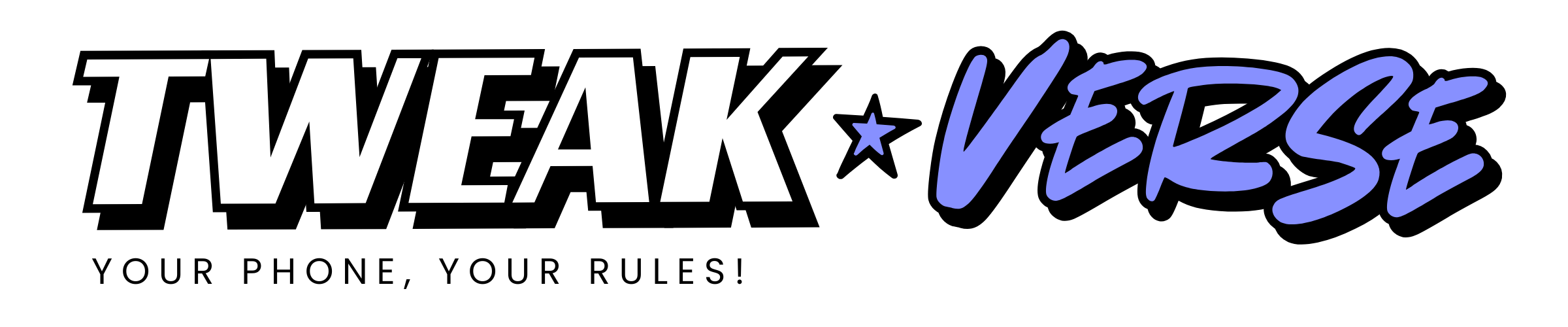
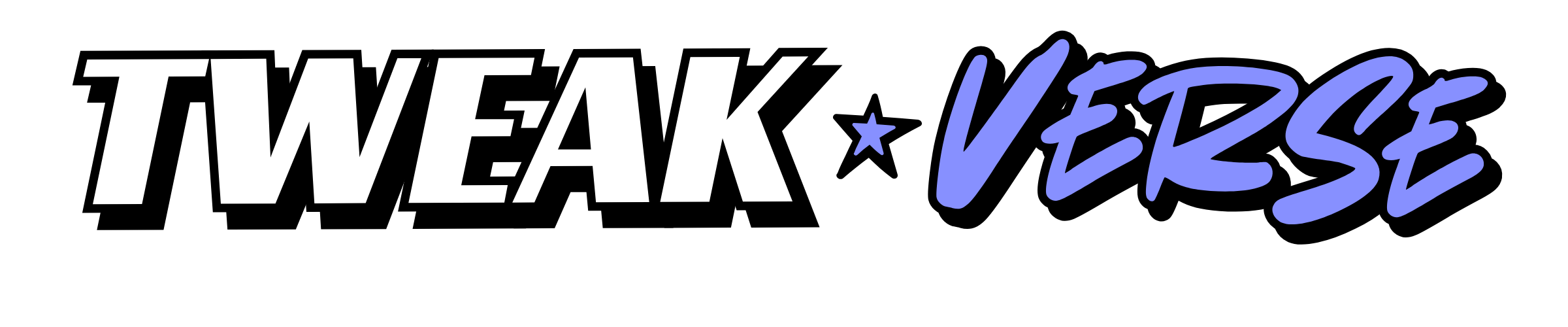
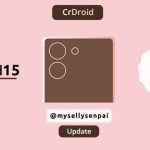
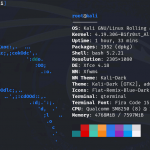



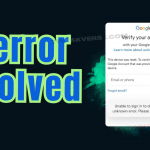
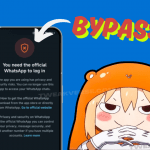

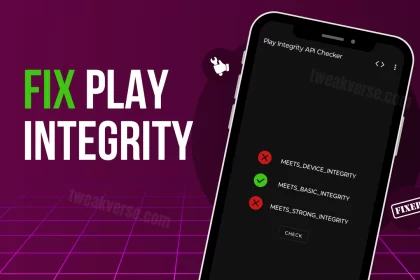

Everything worked exactly as described.