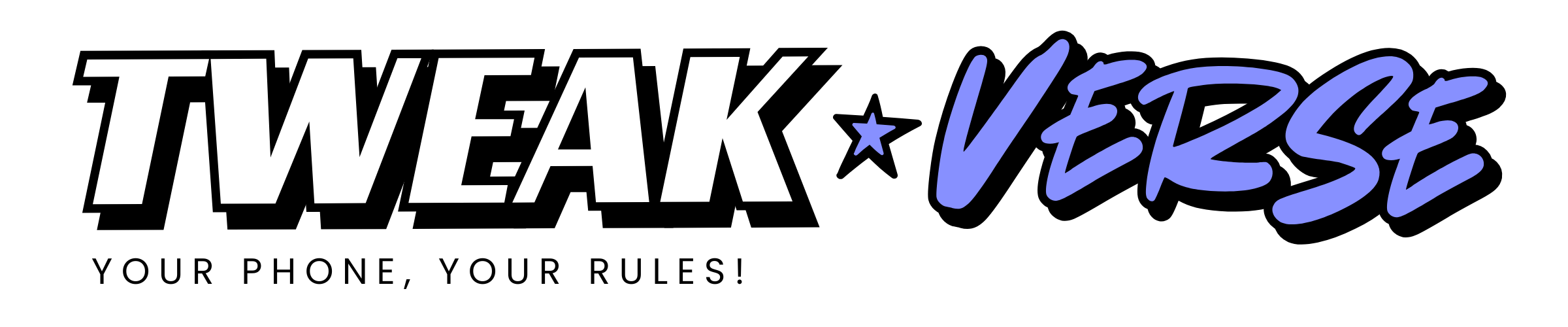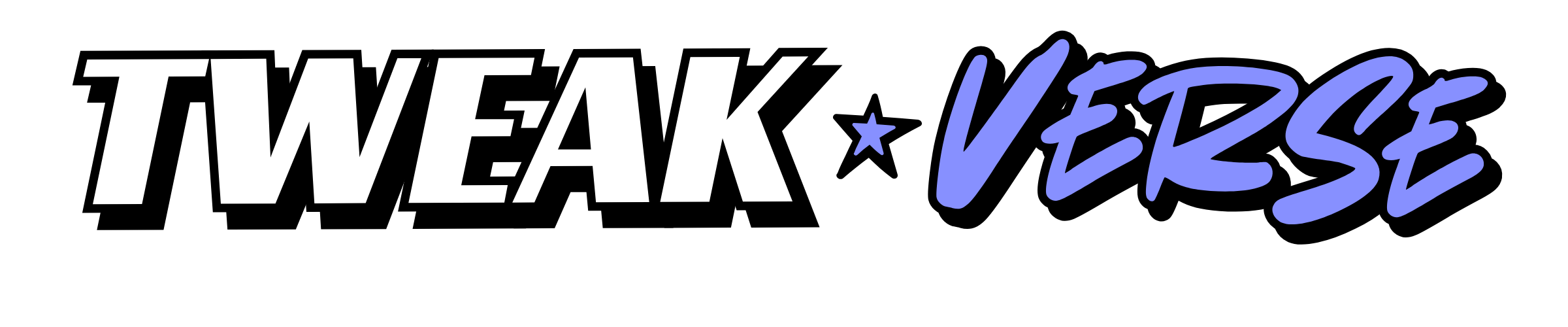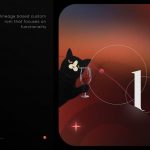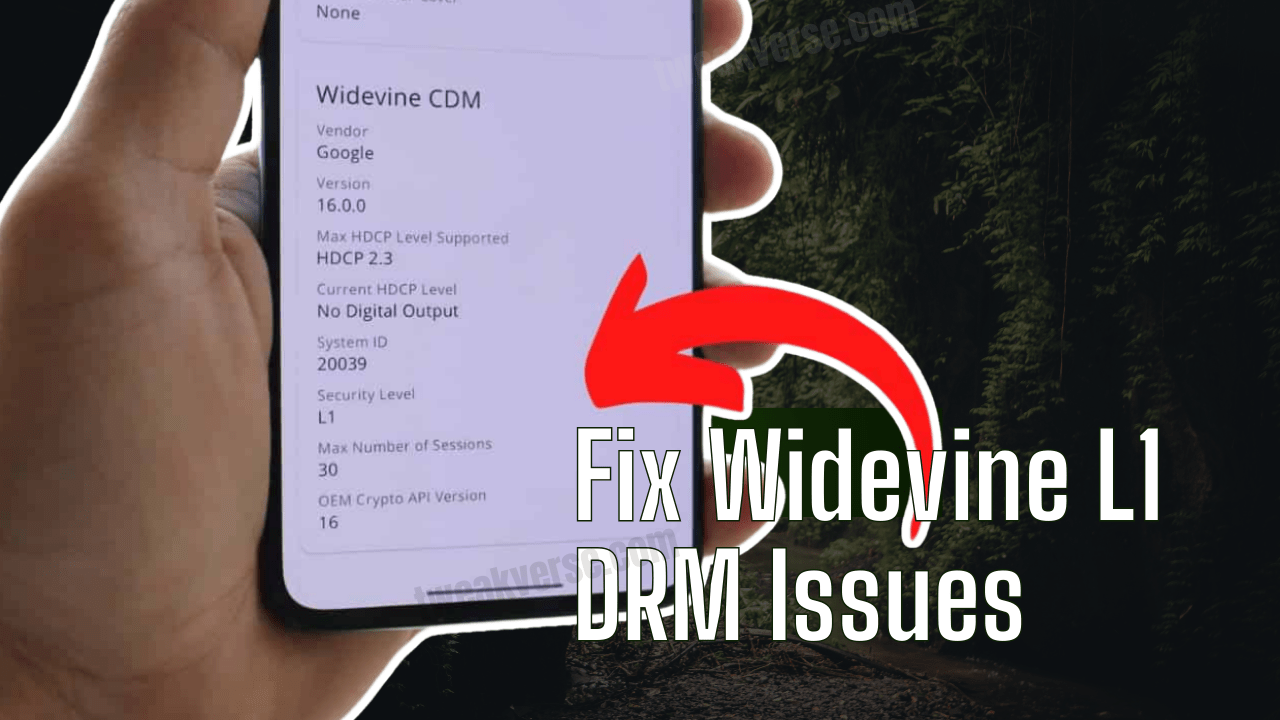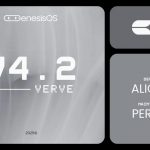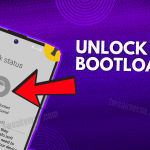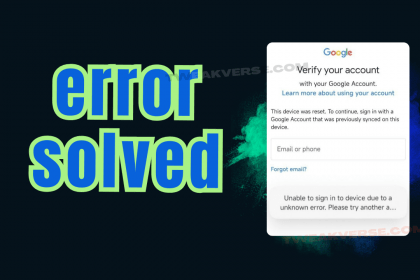If you’re stuck on Widevine L3 and can’t stream HD content on Netflix, Prime Video, or similar platforms — despite being on a certified device — this guide can help you restore Widevine L1 on your Xiaomi/Redmi/POCO device running MIUI.
This fix is especially useful after ROM switches, debloating, or OTA glitches that may mess with your DRM certification.
Step-by-Step Fix
✅ Step 1: Enable Auto-Sync & Disable Video Toolbox
Go to:Settings → Accounts and Sync → Enable "Auto-sync data"
Then, navigate to:Settings → Special Features → Video Toolbox → Turn it OFF
These steps ensure Xiaomi’s backend can sync DRM-related info correctly.
✅ Step 2: Re-download Widevine L1 Certificate
Go to:Settings → Password & Security → Fingerprint → Fingerprint Payment
There you’ll be prompted to download the Widevine L1 certificate. Make sure you’re on the internet.
✅ Step 3: Reboot & Verify
Once the certificate is downloaded:
- Reboot your device.
- Open the DRM Info app (available on Play Store).
- Check if Widevine Security Level shows L1.
Troubleshooting
If the above didn’t work:
🧹 Debloat Issue?
You may have removed a key service:Soter Service (Tencent Soter) – this is required for Widevine L1 functionality.
🔄 Reinstall Soter Service
- Use Xiaomi ADB/Fastboot Tools (Szaki Tools) to reinstall Soter Service.
- Once installed, reboot your device.
- Then re-attempt Step 2 (download certificate).
Final Tip
Always avoid debloating security or DRM-related system apps if you care about streaming in HD. They may not seem essential — but Widevine L1 depends on them!