In the age of high-performance smartphones and ever-improving network infrastructure, cloud gaming has become more than just a concept—it’s a legitimate gaming platform. With services like NVIDIA GeForce NOW, Xbox Cloud Gaming, and Boosteroid, users can play AAA games on virtually any device. But what happens when you throw a custom ROM into the mix?
If you’ve ever unlocked your bootloader, flashed a ROM like crDroid or Pixel Experience, and thought, “Cool, now let me run some Halo Infinite or Cyberpunk 2077,” chances are you hit a few bumps. Here’s what we’ve discovered after weeks of testing cloud gaming on multiple Android 15-based custom ROMs.
The Good: What Actually Works
1. GeForce NOW: Nearly Perfect
GeForce NOW is by far the most forgiving of the big players. On ROMs like LineageOS 21 or Bliss 18.5, the app installs and works just like it does on stock firmware. As long as your ROM is certified (or spoofed well enough), you can enjoy smooth streaming—even in 1080p.
✅ Tested on: crDroid 11.4 (Nothing Phone 1), PixelOS 15 (Poco F3), and Rising Revived 7.0 (Redmi Note 13 Pro)
2. Xbox Cloud Gaming: Functional With Tweaks
Microsoft’s cloud gaming works fine on custom ROMs, but some users report stutter or lower bitrate streaming. It seems the app checks for Widevine L1 and certain system flags. If you’re using a ROM with broken L1 or lacking Google’s SafetyNet attestation, you might be limited to 480p.
You can often fix this by:
- Flashing Magisk with Universal SafetyNet Fix
- Enabling Zygisk and using Play Integrity Fix
- Or simply flashing a ROM that comes pre-patched
3. Moonlight & Steam Link: A+ Local Streaming
These aren’t cloud services, but local game streaming from a powerful PC via NVIDIA GameStream or Steam Remote Play works flawlessly across all custom ROMs. The only requirement is a stable 5GHz Wi-Fi network.
The Bad: What Holds You Back
1. Widevine L1 Problems
Most cloud gaming platforms require DRM certification to offer high-resolution streams. Custom ROMs often downgrade devices to Widevine L3 due to unlocked bootloaders or missing proprietary blobs.
If you notice grainy graphics, this is likely why. Fixes exist (see our Widevine L1 Fix Guide), but they’re not guaranteed.
2. Play Integrity Fails
The Play Store’s newer Play Integrity API replaces SafetyNet. Many services (especially those under Google’s umbrella) now check this before offering full access. Custom ROMs fail this by default unless spoofed or patched—again, Magisk with proper modules can help.
3. GApps and MicroG Limitations
ROMs without GApps, like Vanilla builds, may lack essential Google libraries needed for proper app rendering and device verification. While MicroG fills some gaps, it’s not perfect for services like Game Pass or Stadia (RIP).
Pro Tips from the Field
- Use ROMs that ship with full GApps and spoofed props (e.g., PixelOS, Evolution X).
- Install the latest firmware before flashing your ROM—it often contains Widevine and vendor fixes.
- Avoid rooting unless necessary; root breaks some app protections even with Hide features.
- Check app logs using Logcat if things silently fail. You’ll often find helpful hints buried in the errors.
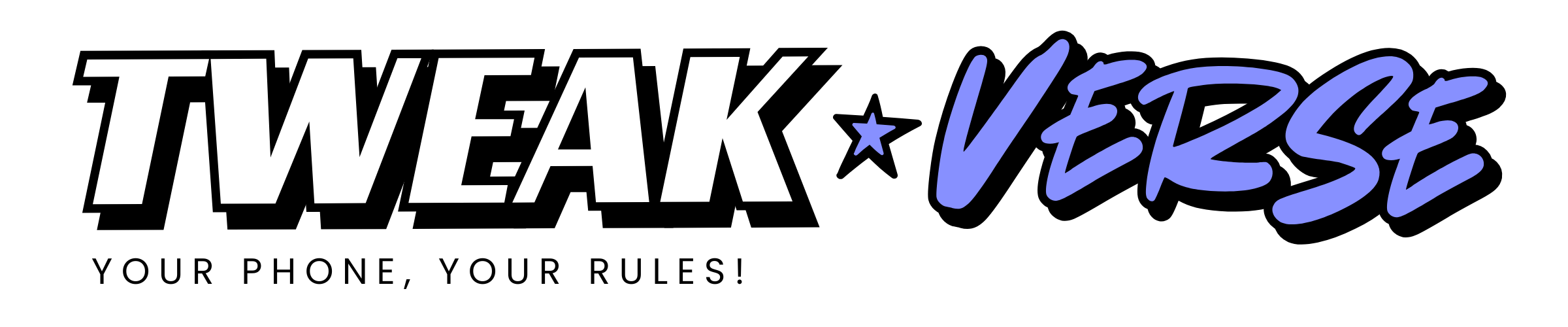
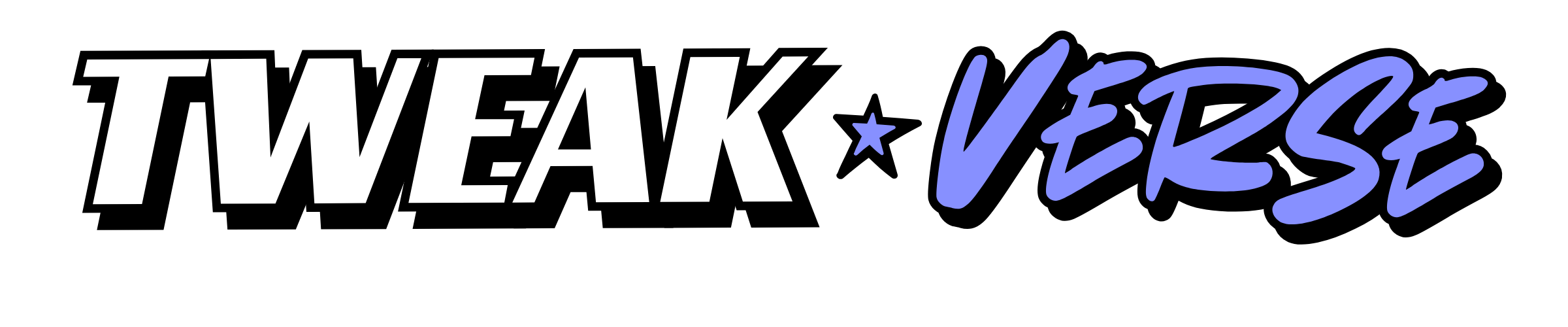
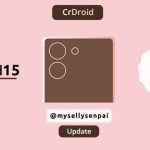
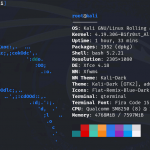


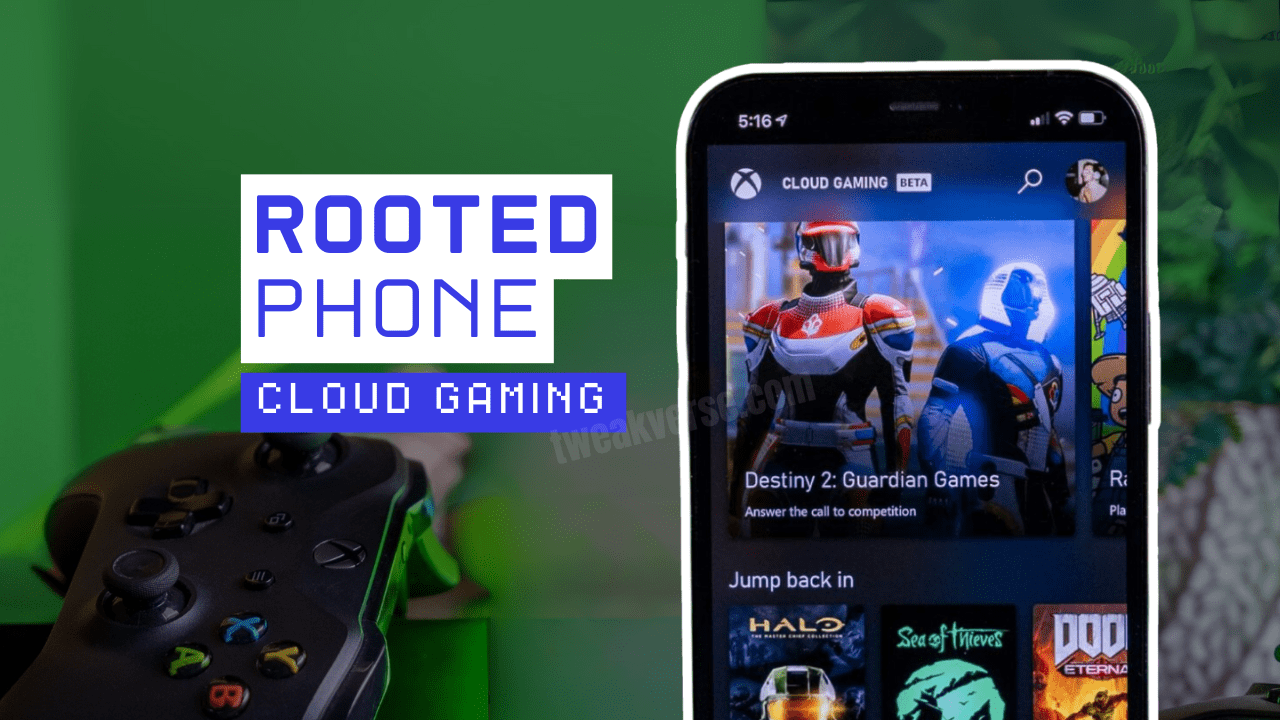



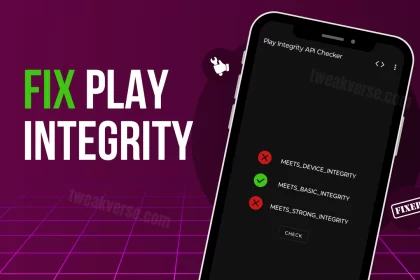

Thanks man, this solved my problem.
Worked exactly as shown, thanks.