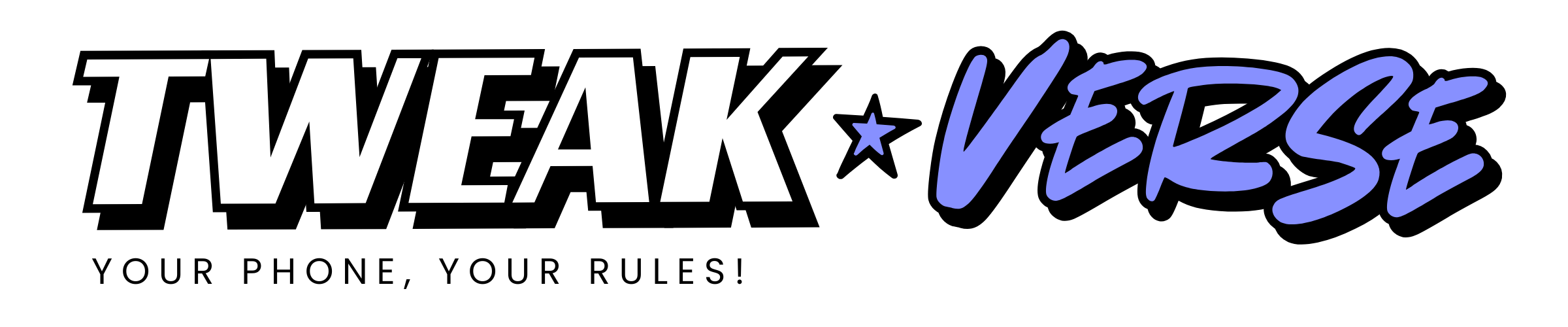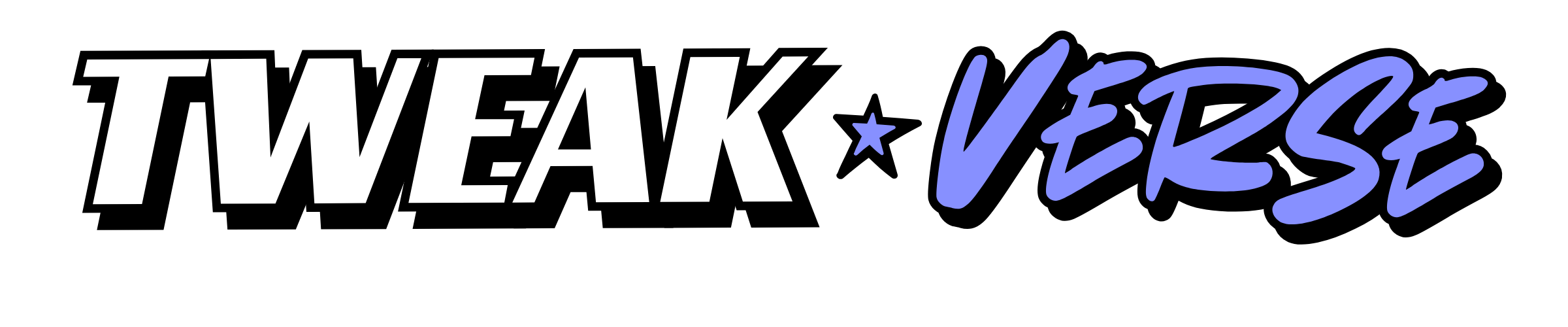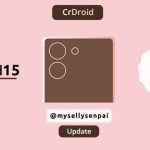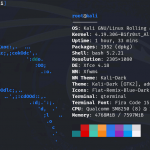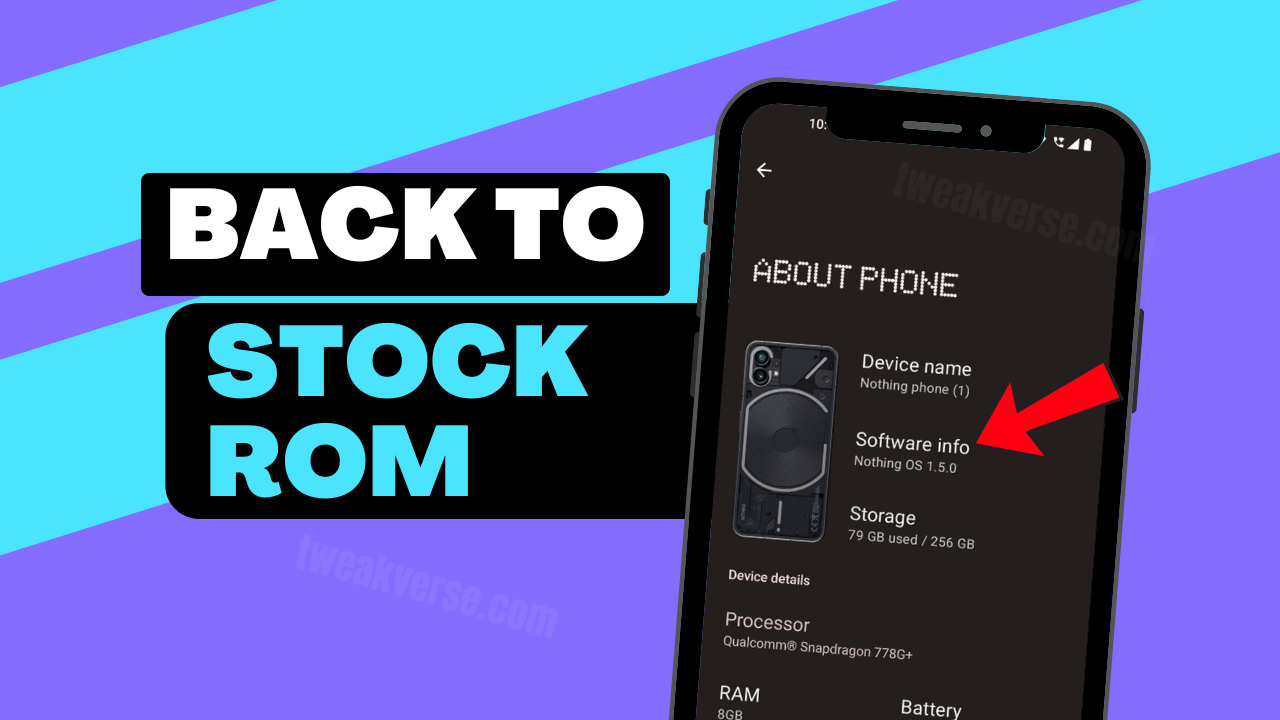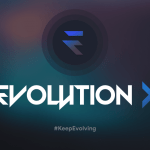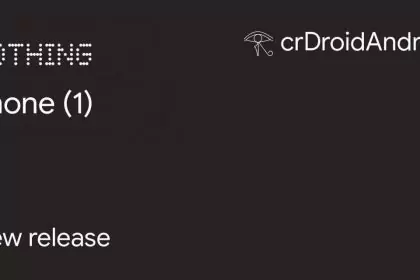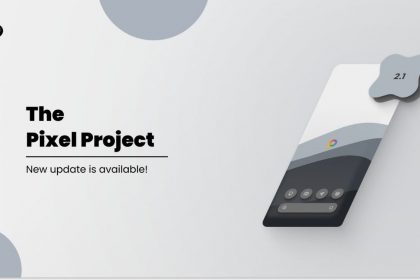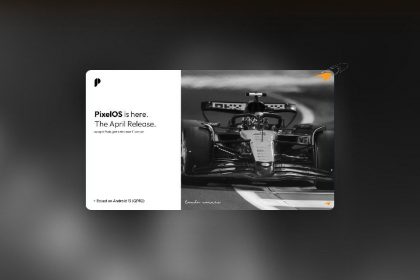Updated: 13 May 2025
If you want to fully restore your Nothing Phone 1 to stock firmware using Fastboot, this advanced guide is for you. We will guide you how you can Go Back to Stock ROM on Nothing Phone 1. This method is useful if you have issues with ADB sideload, soft bricks, or want a clean, deep restore using low-level images.
⚠️ Important Notes Before You Start
- This method uses unofficial fastboot-converted stock images (not from Nothing directly).
- Proceed only if you’re confident in manual flashing. A mistake can soft-brick your device.
- Unlocking the bootloader is required.
- This process will wipe your entire phone — make a backup.
⚠️ Warnings
- Do not flash partial or mismatched firmware versions
- Avoid using sketchy community scripts—verify them from trusted developers
- If in doubt, use the official ADB sideload method
Requirements
- Nothing Phone 1 with unlocked bootloader
- A Windows PC or Linux/Mac terminal
- Latest Platform Tools
- 7-Zip installed
- Compatible fastboot-flashable stock ROM (you can usually find on XDA or community forums)
- USB cable (preferably the original one)
Steps to Go Back to Stock ROM:
I. 🔽 Download Required Files
image-boot.7zimage-firmware.7zimage-logical.7z.001to.00x(depending on build)- Flashing Script:
flash_stock_rom.bat(Windows) orflash_stock_rom.sh(Linux/Mac)
Place all these files in a single folder for convenience.
II. 📦 Extract Image Files
On Windows:
- Right-click → Extract Here (with 7-Zip)
On Linux/macOS:
7za -y x image-logical.7z.001
Make sure all .img files are extracted into the same folder as your flashing script.
III. 🧰 Prepare Drivers (Windows)
- Install the Google USB Driver (or Nothing Phone driver if available).
- Go to Device Manager → confirm
Android Bootloader Interfaceappears when phone is in Fastboot mode.
IV. 🔁 Boot to Fastboot Mode
- Power off your device
- Hold Volume Down + Power
- Connect your phone to the PC using USB
V. ⚙️ Flash the Stock ROM
- Run the flash script:
flash_stock_rom.bat(Windows)bash flash_stock_rom.sh(Linux/Mac)
- Follow on-screen prompts:
- ✅ Confirm actions
- 📱 Choose to wipe data (Y/N)
- 📶 Choose to flash both A/B slots (recommended: Y)
- 🚫 Disable AVB (Android Verified Boot)? (Usually: N)
- The script will:
- Flash all image files
- Ensure proper partitioning
- Show success or error status
VI. Reboot to System
If everything flashed correctly:
fastboot reboot
If errors occurred:
- Fix the issue (often a missing image or bad cable)
- Reboot to bootloader
- Re-run the script
Why Use This Method?
- Ensures cleanest return to stock
- Full re-flash of every system partition
- Helps unbrick a soft-bricked Nothing Phone 1
- Useful when ADB sideload or OTA methods fail
Common Flashing Errors & Fixes
1. “fastboot: error: cannot load ‘boot.img’”
This usually happens when the file is missing or misplaced. Make sure all image files, like boot.img, are extracted properly and located in the same folder as your flashing script or terminal.
2. “FAILED (remote: flashing is not allowed in lock state)”
Your bootloader is likely still locked. To fix this, unlock it by entering:
fastboot flashing unlock
Once unlocked, repeat the flashing process.
3. Device stuck in bootloop after flashing
If your Nothing Phone 1 keeps restarting, try flashing the ROM to both A and B slots when prompted. If it still doesn’t work, do a factory reset from recovery and flash again.
4. “Invalid sparse file format” or flashing stops part-way
This is typically caused by an outdated or corrupted fastboot tool. Download and use the latest platform-tools from Google to ensure compatibility.
5. Device not showing up in Fastboot mode
First, check if your PC detects the phone. If not, install the correct USB drivers. On Windows, go to Device Manager and look for “Android Bootloader Interface.” If it’s missing or marked with a warning, reinstall the drivers manually.
6. The flash script crashes or exits halfway
This usually indicates that the ROM was either not extracted properly or the script is outdated. Re-extract the files using 7-Zip, and ensure you’re using a reliable flash script from a trusted source like the official Nothing community or XDA.
7. Data still exists after flashing stock ROM
If you want a completely clean install, make sure to select “Yes” when asked whether to wipe data during the flash process. If you skipped it, boot into recovery after flashing and perform a factory reset.
Video Tutorial:
Frequently Asked Questions (FAQs)
❓ Does this method wipe data?
Yes. Flashing stock ROM usually wipes data. Always back up first.
❓ Can I lock the bootloader after flashing?
Yes. But only after flashing full stock firmware.
❓ Will OTA updates work after this?
Yes, if you’re fully on stock and the bootloader is locked.
Conclusion
Restoring your Nothing Phone 1 to stock firmware via Fastboot is the cleanest way to fix issues like soft bricks, failed mods, or preparation for OTA updates. Unlike ADB sideload, this flashes every partition from scratch.
Just be cautious: one wrong step can cause boot errors, so double-check your files and use only trusted sources — like the GitHub archive by spike0en — for your firmware and scripts.
Need help? Reach out to the Nothing Phone 1 Telegram group — the community is very active and helpful.