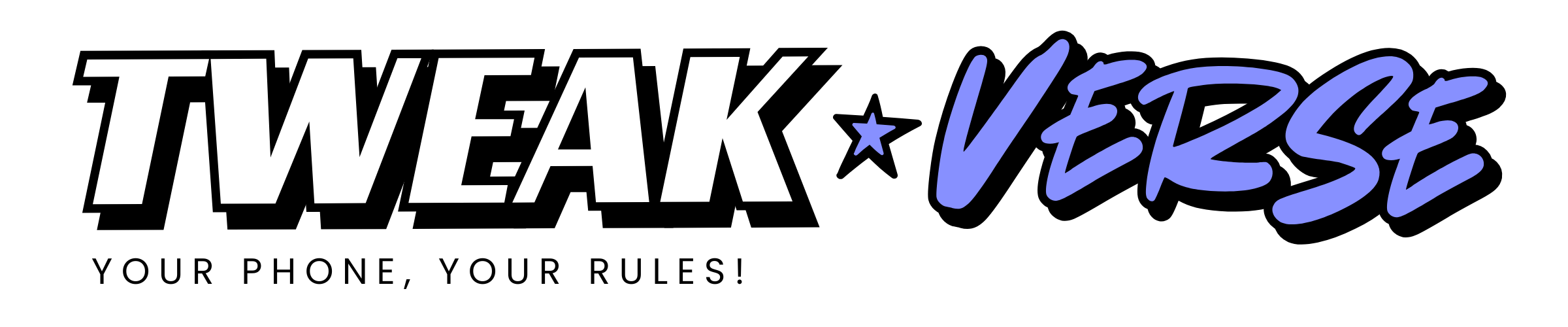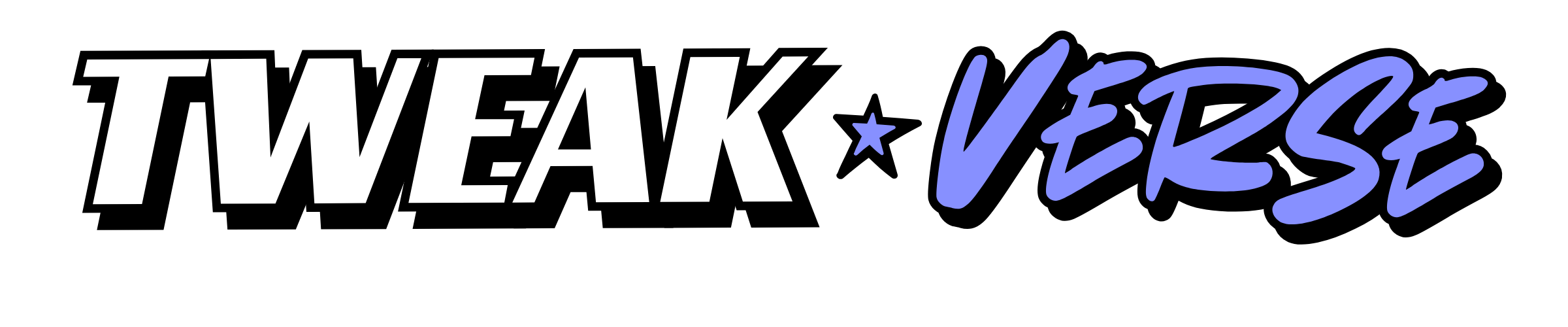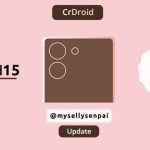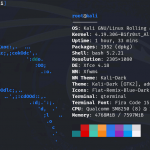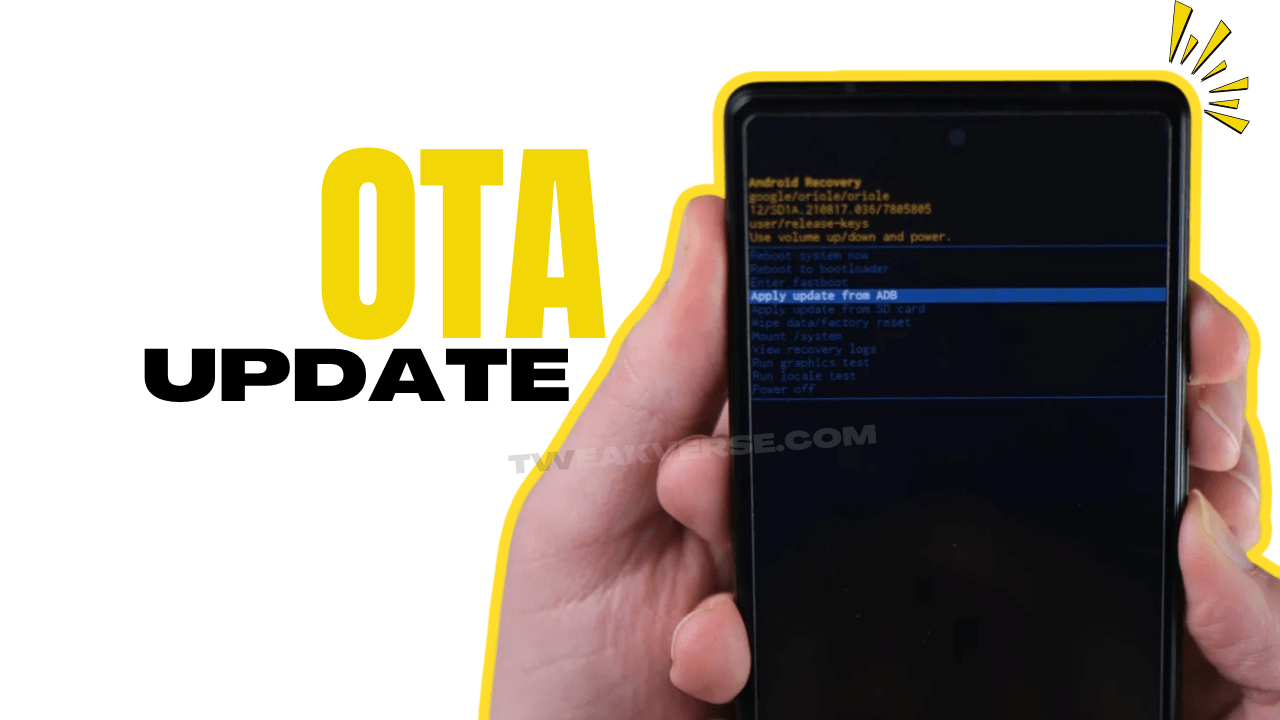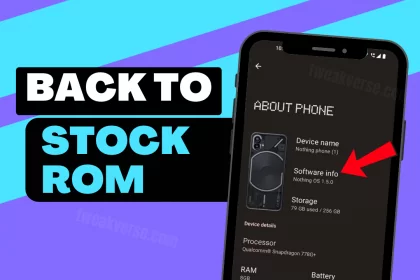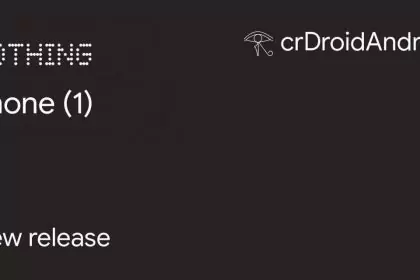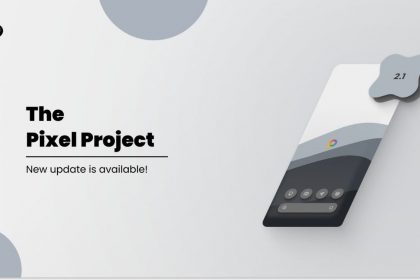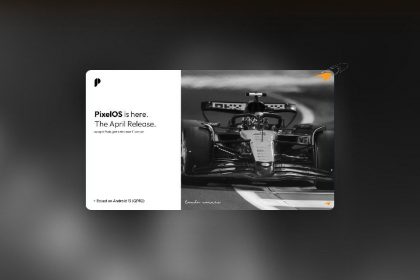Build: Spacewar-V3.0-250303-1817
DISCLAIMER:
Sideloading or manually installing official incremental OTA updates is completely safe, as long as you download them directly from Spike’s Nothing Archive and not from random third-party sources. All firmware is sourced directly from the OEM’s official servers, and the built-in Nothing OS offline updater tool will not allow the update to proceed if the update files are not signed by the OEM, providing an additional layer of security. Furthermore, the updater autonomously verifies the hash of the file before installation.
Changelogs:
🔧 Fixed an issue causing system restarts in certain scenarios.
⚙️ Improved overall system stability and smoothness for a better experience.
RESTORING STOCK PARTITIONS [ONLY FOR ROOTED USERS]:
If your bootloader is locked, skip directly to next section!
1. Check your current NOS version. Confirm it from settings > about phone > click the banner image of device and check build number.
2. Fetch the stock images from Nothing_Archive for that respective build number of the OS. The archive file ending with name “-boot-image.7z” and extract it to get the .img files
Qualcomm Based Models: boot, vendor_boot, recovery & vbmeta Mediatek Based Models: init_boot, recovery, vbmeta 3. From bootloader mode use the following commands as and where applicable: (skip missing partitions cuz they vary based on soc platform qcom/mtk)
fastboot flash boot boot.img fastboot flash recovery recovery.img fastboot flash vendor_boot vendor_boot.img fastboot flash vbmeta vbmeta.img fastboot flash init_boot init_boot.img
4. Reboot to the system and ota update via the system updater normally. It should hopefully update successfully. And yes, you do not have to sideload the update manually in this case. In rare cases if installation still fails you might wanna proceed to following the manual sideloading instructions stated in next section 5. You can choose to restore root by flashing patched boot image for the updated NOS version. The modules will stay intact after re-rooting.
SIDELOADING INSTRUCTIONS:
Step 1: Downloading the Correct Update Firmware File To begin, you’ll need to download the correct incremental OTA firmware file for your device from Spike’s nothing_archive
How to Find the Right Firmware File? 1. Navigate to the Repository: Visit the link provided above and click on the dropdown list to reveal the table contents for your respective device model. 2. Focus on the Incremental OTA Column: Look for the incremental OTA firmware.zip file. 3. Check Your Current OS Build Number: – On your device, go to: Settings > System> About Phone. – Tap on your device banner in the info page. – Note down the build number displayed. Example: Refer to the images attached below. Don’t mind the low resolution though 🙂 – Suppose you own a Phone (2), and your current build number is Pong_U2.6-241016-1700. – Locate this build number in the “Incremental OTA” column of the GitHub repository. Find the pathways that match your current build number and lead to newer versions. – In this example, let’s assume the latest available version is Pong_V3.0-241226-2001. The pathway would look like this: Pong_U2.6-241016-1700 -> Pong_V3.0-241226-2001.
Here: – Pong_U2.6-241016-1700 is thePre-OTA Version(your current version of Nothing OS). – Pong_V3.0-241226-2001 is the Post-OTA Version (the target Nothing OSversion you’re updating to).
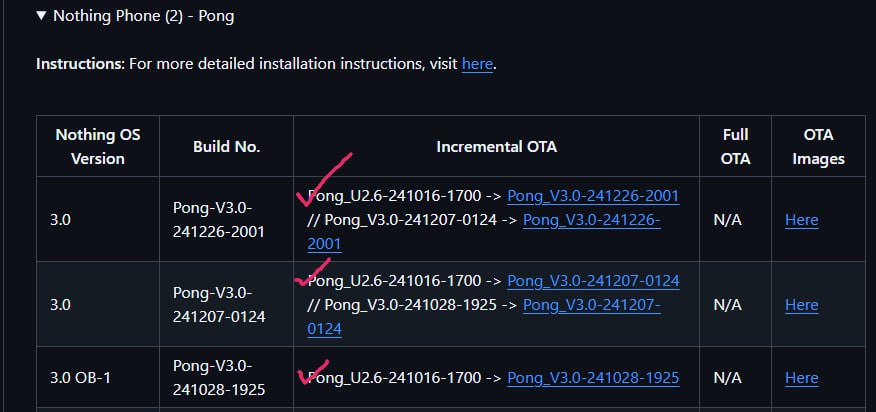
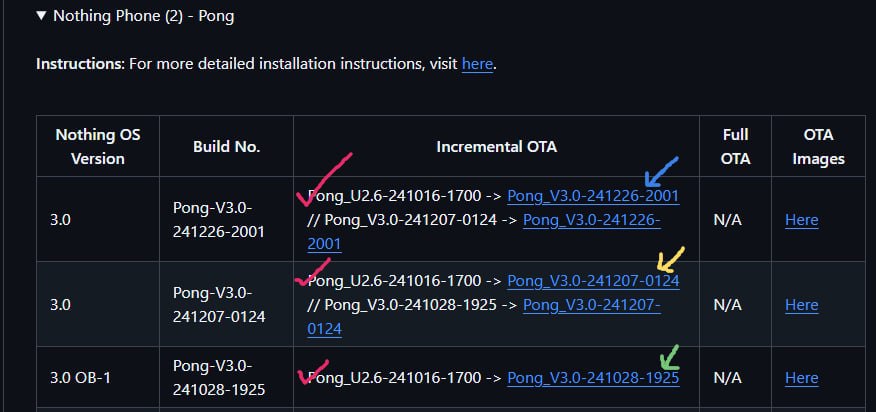
Available OTA pathways for Pong_U2.6-241016-1700
The blue arrow points to the latest build version, while the yellow and green arrows point to older builds. These older builds may be selected if the user has a specific preference for which version to update to.
The same logic applies to any model of Nothing devices. Ensure you choose the correct pathway based on your device and current build number.
Step 2: Creation Of “ota” Folder
Create a folder called ‘ota’ in the internal storage directory of your device (/sdcard/ota). Then, transfer the downloaded <firmware>.zip file into the ‘ota’ folder.
Step 3: Access the Nothing Offline OTA Update App
Open the phone app and dial *#*#682#*#* . This will open the in-built offline updater app. The interface may show NothingOfflineOtaUpdate or NOTHING BETA OTA UPDATE depending on which version of the app was installed (based on whether the user has ever tried out an open beta version of the os). Both would work fine.
Step 4: Final Step – It should scan and find your previously downloaded update file. – If not, load the ota file manually via Browse or Import File section as shown in the images attached below. – Once it shows up tap on DIRECTLY APPLY OTA FROM SELECT or Update based on the app interface, to begin the update. Grab a cuppa and wait for it to finish and restart. Enjoy your shiny new update! – For visual reference images >> click here <<
NOTE:-
– In case the updater is stuck showing an unknown error, don’t copy the file to “ota” folder with file manager. instead, choose the browse option to let offline updater app process it in the background. – Users can also sideload the full OTA firmware made available here by following the same sideloading instructions in case incremental OTA sideloading fails for some reason. Just keep in mind that the full OTA can only be used to upgrade the OS, not to downgrade it. Therefore, if you are sideloading a full OTA, ensure that it is of a higher or the same OS build as your current NOS version. – For unlocked bootloader users, full OTA firmware can directly be flashed via custom recoveries (already working on Phone 2 with orangefox recovery) if available. – Additionally, it is important to note that full OTA firmware is not available for every release, so relying on it while in a bootloader-locked state is not recommended. – For further queries or technical assistance, users can refer to the Unofficial Nothing Telegram Community existing for the respective device models.