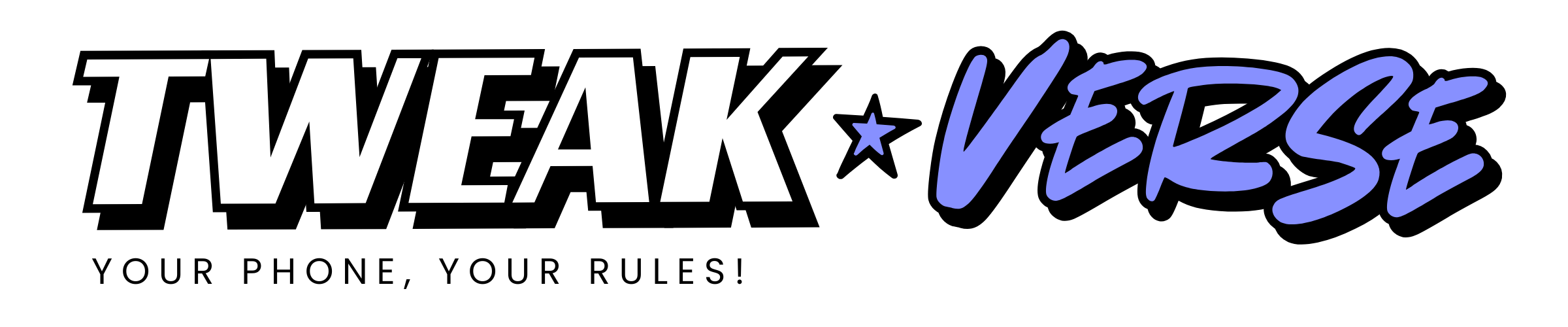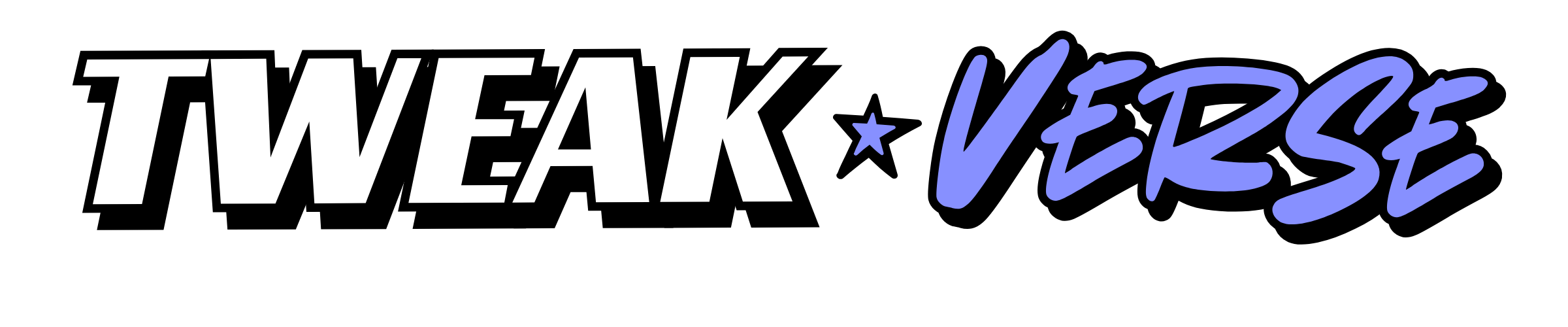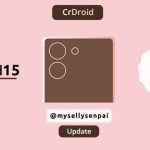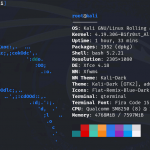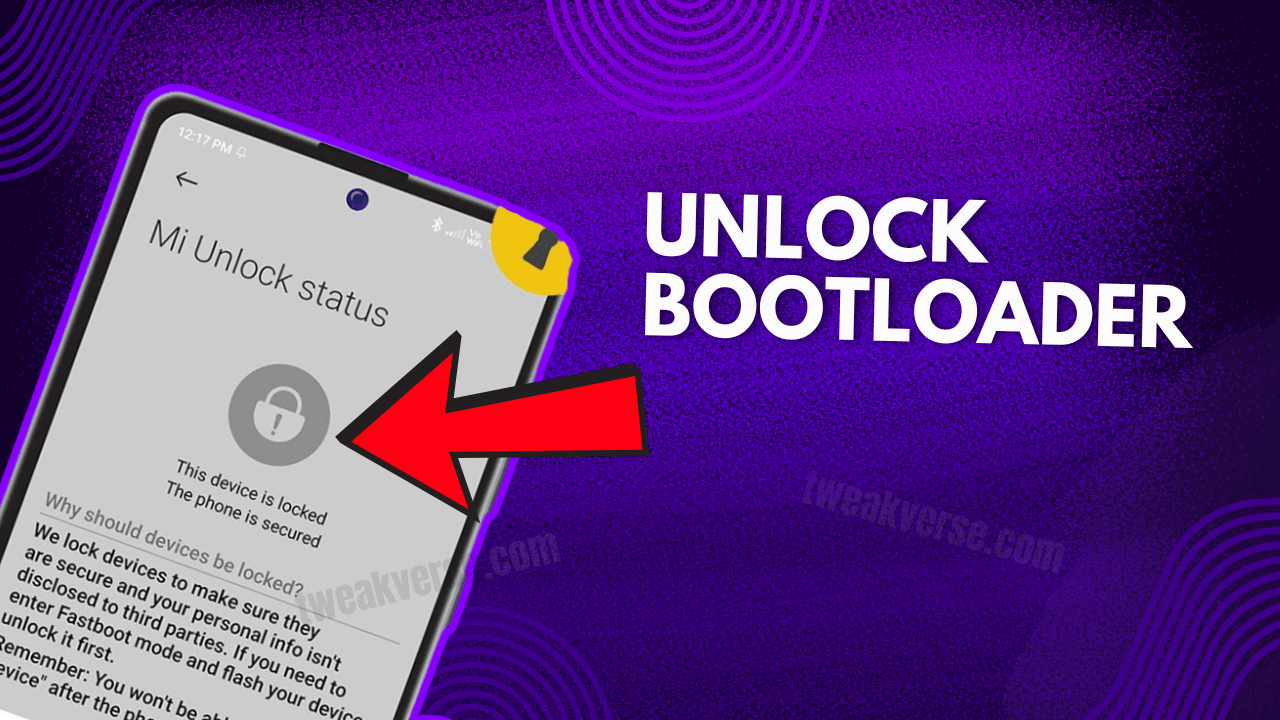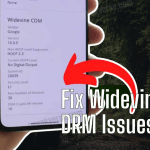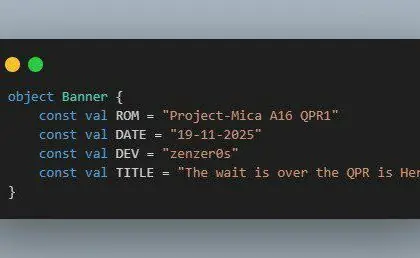Unlocking the bootloader of your Mi 11X smartphone is the first step towards customizing your device with custom ROMs, gaining root access, and more. This comprehensive guide will walk you through the process, address common issues, and provide solutions to ensure a smooth experience.
What is a Bootloader, and Why Unlock It?
A bootloader is a program that starts when your device powers on, initiating the operating system. On Xiaomi devices like the Mi 11X, the bootloader is locked by default to maintain system integrity. Unlocking it allows for deeper customization but comes with certain risks and considerations.
- Installing custom ROMs (e.g., Pixel Experience, LineageOS, GenesisOS)
- Gaining root access via Magisk
- Flashing custom recoveries like TWRP or OrangeFox
- Performing advanced tweaks and backups
📌 Note: Unlocking the bootloader will wipe all your data. Backup everything before starting.
⚠️ Important Considerations Before Unlocking
- Data Loss: Unlocking the bootloader will erase all data on your device. Ensure you back up important files.
- Warranty: Unlocking may void your warranty. Check Xiaomi’s policy for your region.
- Security: An unlocked bootloader can make your device more vulnerable to security threats.
Prerequisites
Before proceeding to unlock the bootloader of your Mi 11X, ensure you have the following:
- Mi Account: Registered and logged in on your device.
- Stable Internet Connection: Preferably mobile data for verification steps.
- Windows PC: With ADB and Fastboot drivers installed.
- USB Cable: Original or high-quality cable for reliable connection.
Step-by-Step Guide to Unlock Mi 11X Bootloader
✅ Step 1: Enable Developer Options
- Go to
Settings > About phone - Tap MIUI version 7 times until you see “You’re now a developer!”
✅ Step 2: Enable OEM Unlocking and USB Debugging
- Go to
Settings > Additional Settings > Developer Options - Turn on OEM Unlocking
- Enable USB Debugging
- Also enable Mi Unlock Status and bind your Mi Account there
✅ Step 3: Sign into Your Mi Account
- Go to
Settings > Mi Account, and log in - Make sure you’re connected to mobile data (not Wi-Fi) for account verification
✅ Step 4: Download and Install Mi Unlock Tool
- Go to the official Mi Unlock page: https://en.miui.com/unlock
- Log in with the same Mi Account
- Download the Mi Unlock Tool on your PC
- Extract the
.zipand runMiUnlock.exe
✅ Step 5: Boot Phone into Fastboot Mode
- Power off your Mi 11X completely
- Hold Volume Down + Power until the Fastboot screen appears
- Connect your phone to the PC via USB
✅ Step 6: Unlock the Bootloader
- Open Mi Unlock Tool and log in again
- The tool will detect your phone
- Click Unlock
- Read the warnings and confirm
- It will attempt to unlock and may say: “Couldn’t unlock – Please try after 168 hours”
Why the 168 Hours Wait Time?
Xiaomi enforces a mandatory 7-day wait period for most users. You can’t skip it. The countdown is server-based.
- During the wait:
- Don’t log out of your Mi Account
- Don’t factory reset or relock
- Avoid switching SIMs
Come back after 168 hours and unlock again—it should work.
Common Issues & Fixes During Bootloader Unlock
Problem 1: “Couldn’t Verify Device” in Mi Unlock Tool
Cause: Mi Account not properly linked to the phone.
Fix:
- Use mobile data, not Wi-Fi, when binding your account.
- Go to
Developer Options > Mi Unlock Statusand bind again.
Problem 2: “Please use official ROM” error
Cause: You’re on a custom ROM or China ROM.
Fix:
- Reflash the official MIUI Global ROM using Mi Flash Tool.
Problem 3: Drivers Not Recognized
Symptoms: Phone not detected in Mi Unlock Tool.
Fix:
- Install official Xiaomi USB drivers
- Use a different USB port (preferably USB 2.0)
- Try another cable
Problem 4: Phone Stuck on Boot Logo After Unlock
Cause: Data wipe didn’t happen or incompatible ROM.
Fix:
- Boot into recovery (Volume Up + Power)
- Format data manually
- Reboot to system
- If stuck, consider flashing stock MIUI
Problem 5: “Account Added but Not Bound” Error
Fix:
- Try removing and re-adding your Mi Account
- Enable airplane mode → disable → then bind again
- Switch to another network provider for mobile data
After Unlocking the Bootloader
Now that the bootloader is unlocked, you can:
- Install custom recovery (TWRP/OrangeFox)
- Flash custom ROMs or Magisk for root
- Backup and restore entire system images
- Optimize performance, remove bloatware
🛡️ Final Tips & Warnings
- Unlocking voids warranty (depending on your region)
- Banking apps and Google Wallet might stop working
- You can still relock the bootloader later after flashing official ROM
Some FAQs
Q1: Will unlocking the bootloader void my warranty?
A: In most cases, yes. Xiaomi officially states that unlocking the bootloader may void your warranty. However, some service centers might still honor it if no hardware modifications were made. Always check your region’s policy before proceeding.
Q2: Will unlocking wipe all my data?
A: Yes. Unlocking the bootloader completely wipes your phone, including photos, apps, contacts, and internal storage. Always back up everything before starting the process.
Q3: Why do I have to wait 168 hours (7 days)?
A: Xiaomi enforces this mandatory waiting period as an added security layer. It cannot be skipped or bypassed. During this time, avoid logging out of your Mi Account or changing SIMs.
Q4: Can I relock the bootloader after flashing a custom ROM?
A: Technically, yes. But do not relock the bootloader unless you’re running official MIUI. Relocking while on a custom ROM will brick your device (soft brick/bootloop).
Q5: Do I need a PC to unlock the bootloader?
A: Yes, a Windows PC is required to run the Mi Unlock Tool and connect your phone in Fastboot mode.
Q6: Can I use Mi Unlock Tool on Linux or Mac?
A: Officially, no. The Mi Unlock Tool is only available for Windows. You can try using it through a Windows virtual machine, but native support doesn’t exist.
Q7: What if Mi Unlock Tool says “Couldn’t verify device”?
A: This happens when your Mi Account isn’t properly bound. Make sure:
> You’re logged in on the phone with mobile data
> Your phone is linked in Mi Unlock Status in Developer Options
Q8: Can I unlock multiple devices with the same Mi Account?
A: Yes, but Xiaomi may enforce cooldowns between unlocks. To avoid issues, wait a few days between unlocking different devices.
📌 Conclusion
Unlocking the bootloader of your Mi 11X is a powerful step toward full Android freedom. While Xiaomi adds layers of delay and checks, this guide makes sure you don’t get stuck. Follow the steps closely, be patient during the wait period, and you’ll unlock your device smoothly.